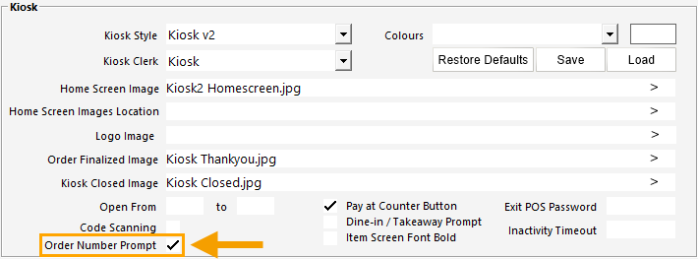
An Order Number Prompt can be enabled so that is displayed at the start of the sale on the Kiosk (just after the Home Screen image is closed).
The Order Number supports a maximum length of 10 digits and can be used to identify the Customer that placed the Kiosk order.
The Order Number will be printed onto the Kitchen Docket(s) as well as the Customer's Receipt.
E.g. The Customer can enter a number such as their Mobile Phone Number or any other number that the venue may want to use to identify the customer by.
To configure this function, go to: Back Office > Setup > POS Terminals > Select a Kiosk Terminal > Modify > Display/Kiosk tab > Enable "Order Number Prompt".
After the option has been enabled, close the POS Terminals configuration windows, then restart the Kiosk terminal.
If the venue has multiple Kiosk Terminals, repeat this step (enable the Order Number Prompt option on each Kiosk terminal that requires this function).
After the option has been enabled on the required Kiosk(s) and they have been restarted, the Order Number Prompt will be displayed on the Kiosk screen (after the Home Screen has been closed/dismissed).
After an Order Number is entered and the "OK" button is pressed, the Order Number will be displayed at the top of the Kiosk screen.
If the Order Number needs to be changed, simply press the Order Number at the top of the Kiosk screen and the Enter Order Number prompt will be displayed again; re-enter the correct Order Number and press "OK".
Kitchen Docket(s) and the Customer Receipt will contain the entered Order Number.